Alright, so here’s the thing about Valve’s Steam Deck. When it first burst onto the scene, it was like, bam, handheld gaming PC! Everyone was buzzing, right? But then, like always, other handhelds kicked open the door and joined the party, diluting the pool. Still, the Steam Deck clings on as the go-to symbol of handheld gaming. But here’s a question: Can you only play Steam games on it?
Nope, that’s a myth!
With a bit of tweaking, this gadget does way more. Enter Heroic Games Launcher (and yes, I used it on a Linux gaming project, now we’re really getting nerdy). This nifty app lets you access GoG, Amazon, even Epic games libraries. You know, those places that give away games for free that we collect like stamps and forget about. Guilty of a mountain of digital clutter, anyone?
So, picture it: your games snug in your hands while en route to work, lounging in bed, or just chilling with pals. Isn’t that the dream?
Okay, let’s talk shop. Stage one, getting this Heroic thing onto my Steam Deck – sounds fancy, huh? It’s basically the plan to laze on the couch with all my gaming goodness in one spot. Here’s how:
1. Hit the Steam button, go to Power, and bam, “Switch to Desktop”. Why does this always feel like entering a secret lair?
2. Find the Discover icon, fourth one in line. It’s your app treasure chest on the Steam Deck.
3. Search for Heroic. Thinking about why they called it “Heroic”. Must be good juju.
4. Click install. Grab a coffee, it’s gonna take a minute.
5. Close Discover and open the thing. It’s hanging out in your main menu under Games. Simple, right?
6. Ignore those pop-ups. Update notes? Pssh, unnecessary drama.
7. Set up your first gaming account. Epic, GoG, whatever makes your heart sing. Turtles, anyone?
8. Game of choice time.
9. Scroll, find “Show Wine settings,” select Proton Experimental. Sounds intense, it’s really just the freshest version of Proton.
10. Install game, wait forever, or—like—10 minutes if you got the patience of a golden retriever.
11. Play. Test drive that game baby. My personal battle with capture equipment notwithstanding, everything performed like a dream.
The Heroic beast is now alive and kickin’ on your Steam desktop. But why stop there? Let’s spice things up.
Back to Steam desktop, main menu, right-click Heroic Games Launcher:
1. “Add to Steam,” it’s like inviting someone to the VIP lounge.
Done. Heroic’s now your new bestie in the library. But let’s not be meh about it. Let’s add some snazzy artwork, because why not?
1. Go to steamgriddb, search for Heroic stuff.
2. Pick your fav image, then hit download.
3. Save it somewhere sensible. I mean, don’t just lose it in no man’s land.
4. Open Steam, traditional version, and fiddle with your setup.
5. Right-click Heroic, select Set Custom Artwork.
6. Find your saved art, click, smile as everything changes.
7. Go wild on background, logo, the works. It’s all in the details.
Wanna go back to default Steam interface? Just double-click “Return to Gaming Mode”. Easy peasy.
And there you go. Every time you fire up the Deck, Heroic is a press away, ready for action, like a trusty sidekick.








![[Revised Title] Winners Announced for FREE GAMES Giveaway: IREM Collection Volume 3 (PlayStation)](https://www.screenchronicles.com/wp-content/uploads/2025/08/Revised-Title-Winners-Announced-for-FREE-GAMES-Giveaway-IREM-Collection-360x180.jpg)